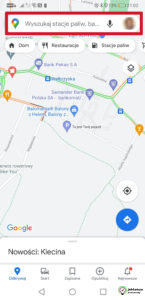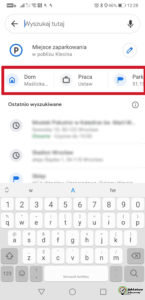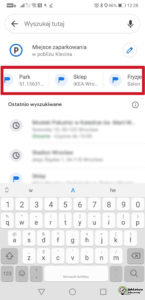Do you have a few places whose location you frequently enter in Google Maps? Use the labels. Thanks to the labelling function, you will not have to enter the address of, for example, your favourite store, beautician, hairdresser or restaurant where you eat the most. If you are curious about where to look for the right options, be sure to follow our short step-by-step instructions. Phone in hand and let’s get started!
The screenshots were taken on the Huawei P20 Pro. System – Android 10
- Launch Google Maps on your phone;
- Click on the map/location icon in the upper left corner of the screen (next to the search bar);
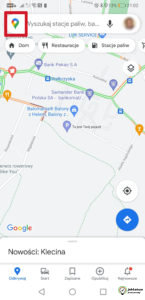
- First, you can add “Home” (Dom) and “Work” (Praca). It is worth doing this even if you know the route (you will receive the approximate time of arrival and information about the traffic volume before departure). Enter an address or select a place on the map. Confirm by clicking on the “Save” / “Done” button;
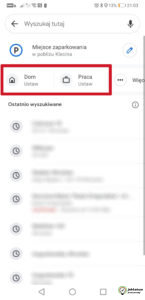
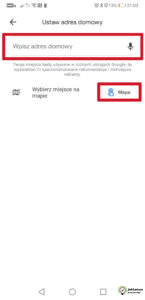
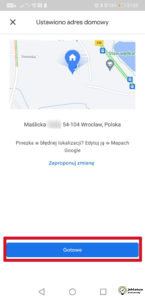
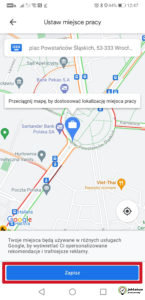
- To add more labels, just swipe left and click on the “More” button (icon of three horizontal dots);
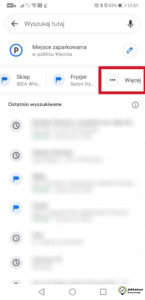
- Click on the plus icon in the lower right corner of the screen;
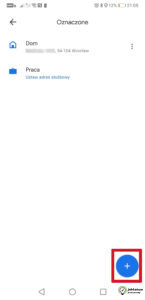
- Enter the address directly in the search bar or use the map to select a label. The first option allows you to precisely define the location. But the choice is, of course, yours;
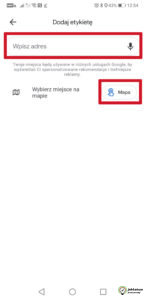
- Enter a label name such as school, gym, store, hairdresser, and then select a name from the list below. Ready! You do the same in the case of subsequent locations;
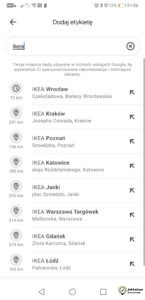
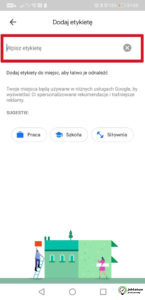
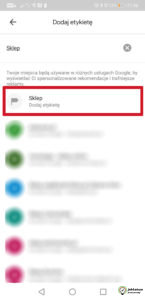
- Now, when you click on the search bar, all saved labels will be available next to “Work” and “Home”, you only need to swipe your finger to the right. Pick a place and hit the road!