Screenshot is a very useful function, the use of which will certainly make your work at the computer easier. Thanks to it, you can easily copy what you see on your monitor to a graphic file. If you want to take a screen of e.g. a desktop, movie or website, you’ve come to the right place. Below are tips on how to do it easily and quickly.
- Look for the PRINT SCREEN button on your keyboard. It is usually located on the top right row and is labeled PrtSc.

- To take a screen of e.g. a website, enter its address in the web browser bar.
- After loading the desired page, click on the PrtSc button on the keyboard.
- Paste the print screen into your graphics program. It can be, for example Paint, Microsoft Word, WordPad etc.
To paste the screenshot, use the CTRL + V key combination - Save the image in the format and location of your choice.
- Managed to! Now you can send such an image by e-mail or print it.
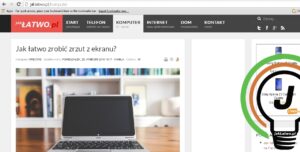
Glossary
Screenshot, Screen – it is a screenshot, i.e. a recording of the image displayed on the monitor